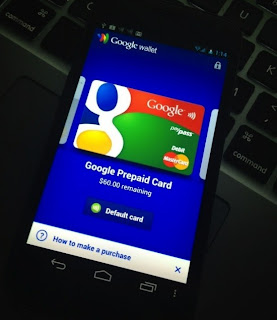Lenovo Yoga 11S Ultrabook Review

Late last year we took a look at the
Lenovo Yoga 13
Ultrabook, one of the first Windows 8 convertibles to hit the scene.
The system performed decently well in our testing and while it was cool
to use the machine as an oversized tablet with Windows 8 touch
capabilities, the size and especially the weight (3.4 pounds) translated
into an experience that wasn’t terribly practical.
To that end, Lenovo's latest entrant in the hybrid marketplace looks
to address some of these issues, also replacing the modest and not very
successful Windows RT-based Yoga 11.
The Lenovo Yoga 11S is described on the company’s website as a
groundbreaking multimedia mini ultrabook, measuring just 11.6-inches,
the convertible is a bit lighter than the Yoga 13 (although not by much)
at 3.08 pounds. What it lacks in size compared to the larger Yoga 13,
however, is reflected in the price tag as it starts at just
$749.99 – a full $150 cheaper than the starting price of the larger system when we reviewed it.
Our evaluation unit is equipped with an Intel Core i5-3339Y clocked
at 1.5GHz (max Turbo frequency of 2.0GHz), 8GB of RAM, Intel HD Graphics
4000 and a 256GB Samsung solid state drive. As referenced earlier, the
Yoga 11S packs an 11.6-inch IPS display operating at 1,366 x 768. Our
price as tested here today is $999.99.
Lenovo IdeaPad Yoga 11S - $750 - $999
- 11.6-inch IPS multitouch display (1366×768)
- 3rd Generation Intel Core i5-3339Y CPU (1.5GHz - 2GHz)
- Intel HD Graphics 4000
- 8GB PC3-12800 DDR3 SDRAM 1600 MHz
- Windows 8 64-bit
- 256GB Samsung SSD
- 802.11 b/g/n Wi-Fi, Bluetooth 4.0
- Integrated 720p HD Camera
- HDMI out, 1 x USB 2.0, 1x USB 3.0, SD/MMC card reader
- 3.5mm Audio In / Mic Jack combo
- 4 Cell Lithium-Ion battery (~6 hrs)
- 11.73" x 8.03" x 0.67"
- 3.08 lbs
Aesthetically, the Yoga 11S is virtually identical to its bigger
brother which isn’t a bad thing. The outside of the lid feels like a
semi-soft plastic and is silver with the Lenovo name engraved in the
corner that still looks very clean and modern.
Across the front edge of the system is a backlit power button,
battery indicator and a small recessed button that’s used to launch
OneKey Recovery – a software suite that allows you to back up your
system or recover it from a previous state. On the right side of the
Yoga 11S is a screen orientation lock button, right side speaker, a
single UBS 2.0 port and an SD/MMC card reader.
There’s not much to see on the reverse save for a row of ventilation
slots between the screen’s two hinges. Moving to the left we find a
combination headphone / microphone jack, a single USB 3.0 port and an
HDMI-out port.
On the bottom of the Yoga 11S are four anti-skid pads and 11 small
six-sided screws that would need to be removed with a non-standard
screwdriver to gain access to the internals. This would make the task of
adding or replacing system memory a bit more time-consuming but it does
appear to be possible.
The screen on this hybrid doesn’t have a gaudy plastic bezel as
there’s a single piece of glass that covers the IPS panel but there is a
sizable bezel that frames the actual screen. Normally I wouldn’t
approve of this but since this system doubles as a tablet, it’s
acceptable as it gives you ample room to actually hold the device
without inadvertently making contact with the touchscreen.
Lenovo has included a 720p webcam that’s centered just above the
screen with what appears to be an ambient light sensor beside it and
another on the far right edge. At the very bottom of the screen is the
Windows 8 Start button that quickly allows you to switch from Windows UI
to the traditional desktop and vice versa.
The keyboard on the Yoga 11S features island style keys which is
becoming commonplace on notebooks today. The board is a little more
compact compared to the Yoga 13 but even still, I didn’t run into any
real problems using it. My only complaint here is that the keys
(especially near the center of the board) feel very mushy. The entire
middle area of the keyboard sinks in noticeably when pressed. It’s
certainly not a deal breaker but I did expect a little more firmness
given the Ultrabook branding.
Key layout is acceptable aside from a few keys like Backspace and Tab
being shorter than usual. It’s also worth noting that the Page Up /
Home and Page Down / End keys aren’t in their traditional space.
Instead, you will find them at the bottom right flanking the Arrow keys.
The touchpad on the Yoga 11S is very similar to what I found on the Yoga
13 which is a good thing. I still prefer Lenovo’s older style with
dedicated physical buttons for the left and right mouse click but I
could certainly warm up to what they have done with this integrated
touchpad. The size and positioning of the pad was spot-on and I had
virtually no trouble with it during use. The area around the pad and the
keyboard was very comfortable and offered just the right amount of
movement without my wrists feeling like they were slipping away.
Performance, Usage Impressions
Our sample system arrived running Windows 8 64-bit although one could
opt for the Pro version when ordering. I’m a bit more versed with
Windows 8 now compared to when I reviewed the original Yoga last
December. If you’re new to Microsoft’s latest operating system, I would
urge you to check out our in-depth
review of Windows 8 to get you headed in the right direction.
One thing I love about Windows 8 is how quickly it boots to a usable
state (having a solid state drive certainly helps here). From a cold
boot, I was in Windows and ready to go in 14 seconds flat. That’s a few
ticks slower than the Yoga 13 but all in all, it’s very fast and runs
circles around anything else Microsoft has released to date.
Once inside Windows, I headed over to the Add / Remove programs list as I
always do. I found just shy of a dozen suspect programs that I would
immediately remove had I purchased this system myself. It isn’t the
worst case I’ve seen by far but it’s a marked increase over the six or
so questionable programs I found on the Yoga 13.
With Windows 8, we were forced to modify our benchmarking procedures
slightly. PCMark Vantage refused to give an overall score no matter how
hard I tried. We are also doing away with our “real-world” web-browsing
battery test in favor of the much more standardized Powermark
application. All of our other testing procedures have been carried over
from Windows 7.